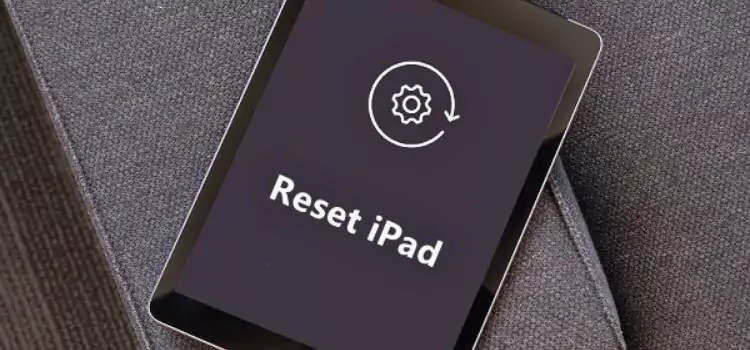
In this exciting blog post, we will show you how to reset iPad without password or computer. It’s like solving a puzzle that unlocks your iPad’s magical powers. So, are you ready to embark on this journey? Let’s get started!
Understanding the Problem
First things first, let’s understand the problem. Your iPad has a password to keep your personal information safe from curious eyes. But sometimes, you might forget that password, and it can be a bit of a pickle. Plus, what if you don’t have a computer around to help you reset it? No worries, we’ve got a solution for you!
Gather Your Supplies
Before we start, make sure you have a few things ready to successfully Reset iPad Without Password:
You’ll definitely need that!
-
- Wi-Fi Connection: Make sure your iPad is connected to the internet. If you’re not sure how to do this, ask an adult for help.
- Patience: This adventure may take a little time, so be patient and don’t give up.
The Magical iCloud
Now, it’s time to use the magical powers of iCloud to reset your iPad. iCloud is like a wizard’s wand that can help you from anywhere, as long as your iPad is connected to the internet.
- Open a web browser on any device, like a smartphone or another computer, and go to the iCloud website (www.icloud.com).
- Log in with your Apple ID and password. If you don’t remember your Apple ID, ask an adult for help.
- Once you’re in, click on “Find iPhone.”
- Now, click on “All Devices” at the top of the screen and choose your iPad from the list.
- You’ll see an option called “Erase iPad.” Click on it.
- Confirm by clicking “Erase” again.
Wait for the Magic
Now, here’s the exciting part! Your iPad will receive the magic spell to erase everything and reset itself. This might take a little while, so be patient. Your iPad will restart, and it will be just like new, without the password.
Setting up Your iPad
Once your iPad restarts, you’ll need to set it up again, just like when you first got it. Here’s what you’ll need to do:
- Choose your language and region.
- Connect to Wi-Fi (just like you did earlier).
- When you reach the “Apps & Data” screen, you can either set up your iPad as new or restore it from a backup if you have one. If you’re starting fresh, choose “Don’t Transfer Apps & Data.”
- Sign in with your Apple ID and create a new password. Make sure to write it down and keep it in a safe place!
- Follow the on-screen instructions to complete the setup process.
- Ta-da! Your iPad is now reset without the password or a computer.
Tips for the Future
Great job! You’ve successfully reset iPad without password or a computer. But here are some important tips for the future:
Remember Your Password:
Try to remember your password or keep it in a safe place. It’s like a secret key to your iPad’s treasure chest.
Backup Your iPad:
It’s a good idea to regularly back up your iPad to iCloud or a computer so that you don’t lose your important stuff if you ever need to reset it again.
Ask for Help:
If you ever get stuck or have questions, always ask a trusted adult for assistance. They can be your magical mentors in the world of technology.
FAQs about Reset iPad Without Password
What’s an iPad?
An iPad is like a super cool and magical tablet made by Apple. It’s kind of like a computer but smaller and easier to carry around.
Why would I need to reset my iPad?
Sometimes, people forget the secret code (password) they use to unlock their iPad. Or maybe they want to start fresh and make their iPad brand new again.
Can I reset iPad without a password or computer?
Yes, you can! We’re going to show you how to do it without needing a computer.
What do I need to do this?
You’ll need your iPad, a Wi-Fi connection (the internet), and some patience.
What’s Wi-Fi, and how do I get it on my iPad?
Wi-Fi is like magic internet that connects your iPad to the world. To get it, go to your iPad’s settings, and look for Wi-Fi. Then, pick your Wi-Fi network and enter the password if you have one.
What’s iCloud, and why is it magical?
iCloud is like a wizard’s spellbook. It helps you do cool stuff with your Apple devices, like your iPad, from anywhere in the world as long as you’re connected to Wi-Fi.



